Accessing the Antispam Cloud Portal
Using the Reporting Tools in Antispam Cloud
Using the Reporting Tools in Antispam Cloud
Email Scout Reports - Incoming
Use this report to view incoming mail activity for your mailbox. You can filter results, create custom rules, or export report settings.
You can:
-
Create custom query rules
-
Group results by sender, subject, or date
-
Export report configurations as a CSV file
-
Run manual searches when needed
If no rules are added, no results will appear until you specify filters.
Automatic Email Scout Report Exclusions
This setting lets you exclude selected mailboxes from receiving automatic Email Scout Reports. It is normally used only by domain administrators, but customers may still see it in their panel.
You can:
-
Add mailboxes to exclude them from automatic reports
-
Remove mailboxes to re-enable reports
-
View all excluded addresses in one list
If you have not configured exclusions, the list will be empty.
Email Scout Reports - Outgoing
Outgoing Email Scout Reports show messages sent from your mailbox. This helps you check outgoing delivery issues or confirm whether your mail has left the server.
You can:
-
Add query rules
-
Group outgoing results by recipient or date
-
Filter for delivery failures
-
Export configurations to CSV
Protection Report
The Protection Report gives you a quick overview of how Antispam Cloud is protecting your email. It includes counts of blocked, allowed, spam, virus, and phishing detections.
This report is useful for checking:
-
How much spam is being filtered
-
Whether you are receiving many suspicious emails
-
The overall security level of your mailbox
Where to Find the Reporting Section
From your left-hand menu, select:
Reporting >
-
Email Scout Reports - Incoming
-
Email Scout Reports - Outgoing
-
Protection Report
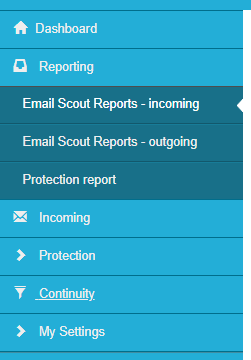
-
Related Articles
©Mweb (Pty) Ltd. All rights reserved.
