Your Mweb Mail Is Getting an Upgrade
How to Back Up Briefcase Files in Mweb Webmail
How to Back Up Briefcase Files in Mweb Webmail
If you’ve saved documents or images in your Briefcase, you’ll need to download them to your device before the upgrade.
Files stored here won’t move automatically to the new mail platform.
Step 1: Go to the Briefcase
-
Log in to Mweb Webmail.
-
Select the Briefcase tab at the top of your mailbox.
-
You’ll see all your saved files listed.
Step 2: Select the Files You Want to Back Up
-
Tick the boxes next to each file you want to download.
-
You can select one or multiple files at once.
Step 3: Download Your Files
-
Click the Download button on the toolbar.
-
Your files will be downloaded as a ZIP file.
-
Save it to your computer or your preferred cloud storage (e.g. OneDrive, Google Drive, Dropbox).
💡 Tip: If your folder is large, try downloading smaller groups of files to avoid time-outs.
Step 4: Keep Your Backup Safe
Store the ZIP file somewhere secure, either on your device or in cloud storage.
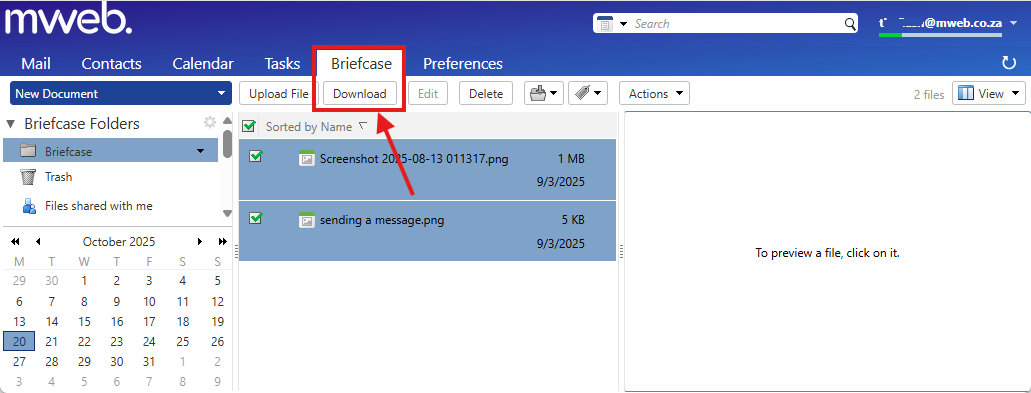
-
©Mweb (Pty) Ltd. All rights reserved.
