- Tap the Outlook icon on your Android device.
- If this is your first time using the app, tap Add Account.
If you already have an account set up in the Outlook app, tap on the profile icon next to Inbox (usually in the top left corner), then tap on the + icon to Add Account and start the setup process.