Online Store
How to Use the Mweb App for Network Troubleshooting
The Mweb app helps you easily troubleshoot and resolve network issues right from your mobile device. Follow these steps to get started:
1. Download and Install the Mweb App
- Search for "Mweb" in your device's app store (Google Play Store, Apple App Store or Huawei App Gallery).
- Download and install the app.
2. Open the App and Login
- Launch the app once installed.
- You will be prompted to enter your login details. If you don't have these details you can choose "Forgot Password?"
3. Connect to Your Wi-Fi Network
- Ensure that your device is connected to your home Wi-Fi network (the one you are experiencing issues with).
- The app requires this to scan and diagnose your connection.
4. Start the Network Scan
- Once connected, tap on Start Scan.
- The app will begin testing your network, checking for issues that may be affecting your Internet performance.
5. Review the Scan Results
- After the scan completes, you'll receive a detailed report showing any issues found, such as:
- Weak Wi-Fi signal in certain areas of your home.
- Congestion on your network from too many connected devices.
- Slow internet speeds caused by your router or external factors.
6. Follow the Suggested Fixes
- The app will provide step-by-step instructions to fix any issues.
- Follow the suggestions carefully, such as:
- Moving your router to a better location.
- Reducing the number of devices using the network at the same time.
- Restarting your modem or router.
7. Contact Support (If Necessary)
- If you're still experiencing issues after following the app's advice, contact our Support Team. You can provide them with the report from the app to help them diagnose the problem faster.
A faster network is available.
Choose
You have two WiFi channels in your home - 2.4GHz and 5GHz.Your device is connected to 2.4GHz.The 2.4GHz channel provides further WiFi range but you’ll experience slower speeds than on 5GHz.Testing Image Copy
Tips for Best Results:
- Make sure your device is close to your router when running the scan.
- Avoid running the scan when many devices are using the network (e.g., during video streaming or online gaming).